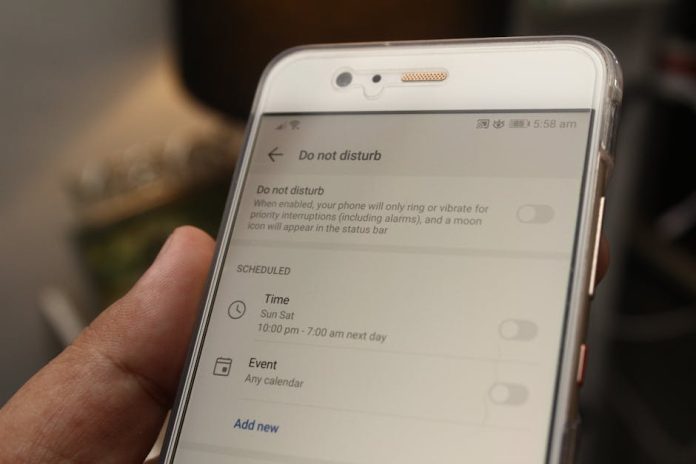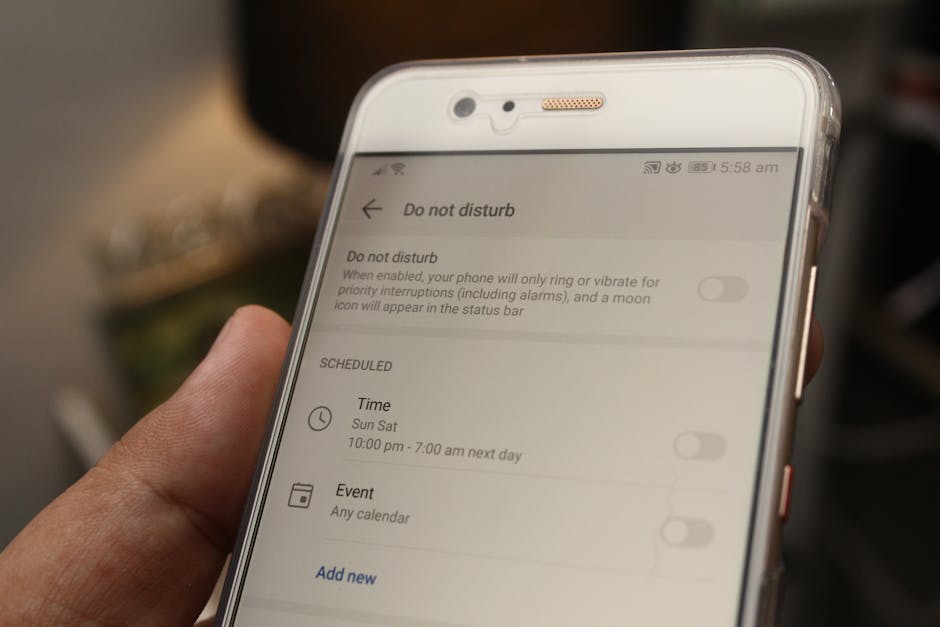
Have you found yourself accidentally triggering iOS 17’s new screenshot functionalities more times than you can count? You’re not alone. Apple’s latest update introduced some handy new tricks for capturing your screen, but for many, these features have become more of an annoyance than a convenience. Fear not, fellow iPhone users! We’ve cracked the code on how to reclaim your screen and banish those unwanted captures.
iOS 17 brought with it a few subtle, yet impactful, changes to how screenshots are handled. Primarily, the enhanced screenshot editing interface, which pops up immediately after a capture, can be jarring if you’re accustomed to the old workflow. But the real culprit for many is the new gesture-based quick actions that can inadvertently be triggered by simple taps and swipes. Thankfully, Apple, in its infinite wisdom (and likely after hearing user feedback), has provided a way to dial these back.
The Culprit: Gestures Gone Wild
The primary feature causing the commotion is the expanded screenshot editing and sharing menu. Instead of the screenshot disappearing into your Photos app without a trace, iOS 17 presents a floating thumbnail immediately. While useful for quick edits or sharing, it can obscure content or be accidentally tapped, leading to unwanted actions. The key to regaining control lies in understanding where these new options reside within your device’s settings.
Your Step-by-Step Guide to Screenshot Serenity
Here’s how to put an end to the screenshot chaos:
- Open Settings: Navigate to the ‘Settings’ app on your iPhone.
- Tap Accessibility: Scroll down and select ‘Accessibility’.
- Select Touch: Within the Accessibility menu, tap on ‘Touch’.
- Find Back Tap: Scroll down again to find the ‘Back Tap’ option.
- Configure Your Taps: You’ll see options for ‘Double Tap’ and ‘Triple Tap’. This is where the magic happens. If you’ve accidentally triggered a screenshot with a double or triple tap on the back of your iPhone, you can disable it here. Simply select the action you want to change and choose ‘Do Nothing’.
By assigning ‘Do Nothing’ to the back tap gestures, you effectively disable the triggers that are likely causing your screenshot woes. This is particularly helpful if you’ve unintentionally set a screenshot action to your back tap.
Fine-Tuning the Screenshot Thumbnail
While there isn’t a direct toggle to completely remove the immediate screenshot thumbnail that appears, its presence is largely tied to the core screenshot functionality. However, by disabling the ‘Back Tap’ gestures, you’ll significantly reduce the instances where you *unintentionally* initiate a screenshot, thereby minimizing encounters with the thumbnail itself.
Remember, these changes are designed to give you more control. Experiment with the ‘Back Tap’ settings to find what works best for your usage. Say goodbye to unexpected screen captures and hello to a more predictable iPhone experience!