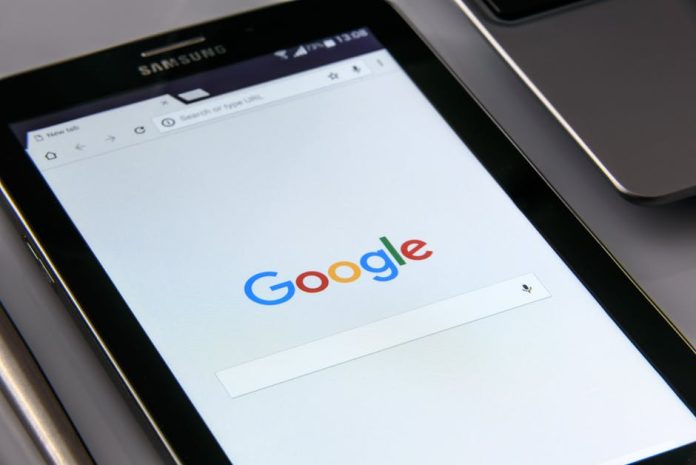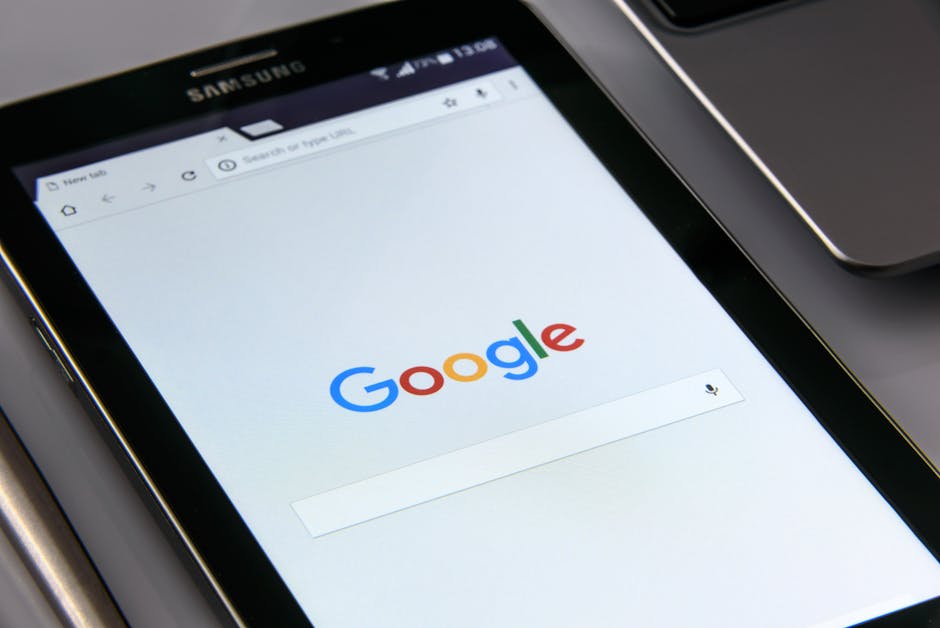
Are you a Samsung Galaxy owner? Did you know your phone harbors a hidden WiFi menu brimming with incredibly useful features that most users completely overlook? Forget basic connectivity; this secret portal can revolutionize your wireless experience, offering advanced diagnostics, network optimization, and even the ability to connect to hidden networks with ease.
What is This Mysterious WiFi Menu?
Samsung, in its quest to offer a robust user experience, has tucked away a diagnostic menu accessible through a simple, yet not widely publicized, dial code. This isn’t your everyday WiFi settings screen. Instead, it’s a gateway to deeper insights and control over your device’s wireless capabilities.
How to Access the Secret WiFi Menu:
Ready to dive in? Here’s how to unlock this hidden gem:
- Open your phone’s default dialer app.
- Dial *#0011#.
Voila! You should now be presented with the “Service Mode” screen, specifically the WiFi section. Don’t be intimidated by the technical jargon; we’ll break down some of the most beneficial options.
Must-Try Features in the Secret WiFi Menu:
1. WiFi Network Status and Information
This is your go-to for detailed information about your current WiFi connection. You can see signal strength (RSSI), noise levels, and even the specific channel your network is operating on. This is invaluable for troubleshooting slow connections or dead spots.
2. WiFi MAC Address Cloning
Need to temporarily change your device’s MAC address? While not recommended for everyday use, this feature can be helpful for specific network setups or for troubleshooting in environments where MAC filtering is in place. Be cautious when using this, as it can cause network issues if not handled correctly.
3. Advanced WiFi Diagnostics
This section provides in-depth diagnostics to help pinpoint connectivity problems. You can test your WiFi hardware and gather crucial data that might be needed if you’re seeking support or trying to resolve complex network issues.
4. Country Code Selection
While often set automatically, you can manually select your country’s WiFi regulations. This can sometimes help with compatibility or ensure your WiFi operates within the legal frequency bands for your region.
5. Saved Networks and Connection Details
While your standard settings show saved networks, this menu might offer a more granular view or diagnostic information related to past connections, which can be useful for understanding why you might be having trouble connecting to a familiar network.
Important Considerations:
- Proceed with Caution: This is a diagnostic menu, and making incorrect changes can potentially affect your device’s performance. It’s always best to understand what a setting does before altering it.
- Not All Phones Are the Same: While this code is widely reported, the exact options available may vary slightly depending on your specific Samsung Galaxy model and Android version.
- Backup Your Data: As with any advanced tinkering, it’s never a bad idea to have a recent backup of your important data.
Don’t let your Samsung Galaxy’s full potential go to waste. By accessing and understanding this secret WiFi menu, you gain a powerful new level of control over your wireless connectivity. Experiment wisely, and enjoy a more optimized and informed WiFi experience!