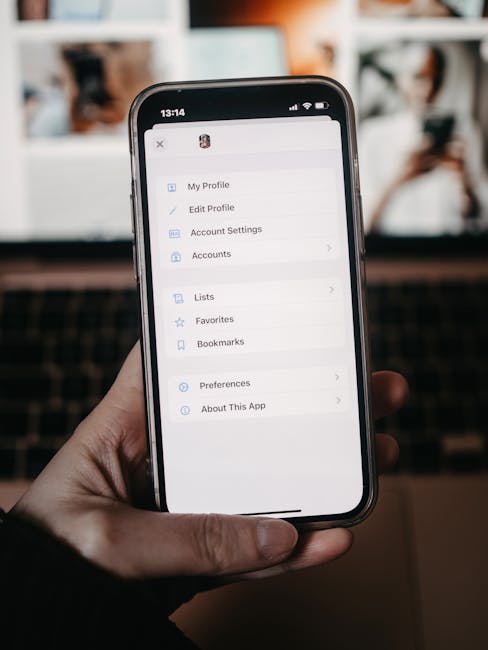
Are you tired of your iPhone constantly interrupting your flow with its new screenshot functionalities? You’re not alone. Apple’s latest iOS update, iOS 26, has introduced a suite of screenshot features that, while designed with good intentions, have quickly become a source of frustration for many users. From accidental captures to confusing new editing tools, it feels like your iPhone is taking screenshots without your permission. But don’t worry, we’ve cracked the code to reclaim control and turn off these intrusive new features.
The Screenshot Takeover: What’s New and Why It’s Annoying
iOS 26 has seemingly gone overboard with screenshots. Remember when taking a screenshot was a simple button press? Now, your iPhone seems determined to capture every moment, whether you want it to or not. New gestures, enhanced editing options, and automatic sharing prompts can be overwhelming and disruptive. For many, these features feel less like helpful additions and more like digital clutter that’s actively hindering their user experience. If you’re constantly finding unwanted screenshots in your gallery or being bombarded with editing interfaces, it’s time to take action.
Your Step-by-Step Guide to Screenshot Sanity
Fear not, fellow iPhone users! Reclaiming your screenshot peace is easier than you think. We’ve compiled a clear, concise guide to help you disable the most problematic new screenshot features in iOS 26. Follow these steps carefully:
1. Taming the Accidental Capture Gesture:
One of the biggest culprits is the new accidental gesture that triggers screenshots. To disable this:
- Go to Settings.
- Tap on Accessibility.
- Select Touch.
- Scroll down to Back Tap.
- Here, you can either set ‘Double Tap’ and ‘Triple Tap’ to ‘None’ or reassign them to a different, less intrusive action. We recommend ‘None’ for complete deactivation of accidental screenshots triggered by this gesture.
2. Rethinking the Screenshot Toolbar:
While the new screenshot toolbar offers quick editing, its prominence can be a nuisance. While you can’t completely remove it, you can minimize its impact:
- After taking a screenshot (using the traditional button combination), don’t tap on the preview that appears in the bottom-left corner unless you intend to edit.
- Simply wait a few seconds, and the preview will disappear, saving you from an unwanted trip into the editing interface.
3. Managing Screenshot Sharing Prompts:
Some users have reported new prompts for sharing screenshots. To avoid these, be mindful of any new options that appear after taking a screenshot and simply dismiss them if you don’t want to share.
Regain Control and Enjoy Your iPhone Again
By following these simple steps, you can effectively turn off the most intrusive and annoying new screenshot features in iOS 26. No more accidental captures, no more unwanted editing prompts. Enjoy a smoother, more streamlined experience on your iPhone. If you found this guide helpful, share it with your friends who are also struggling with the iOS 26 screenshot takeover!
