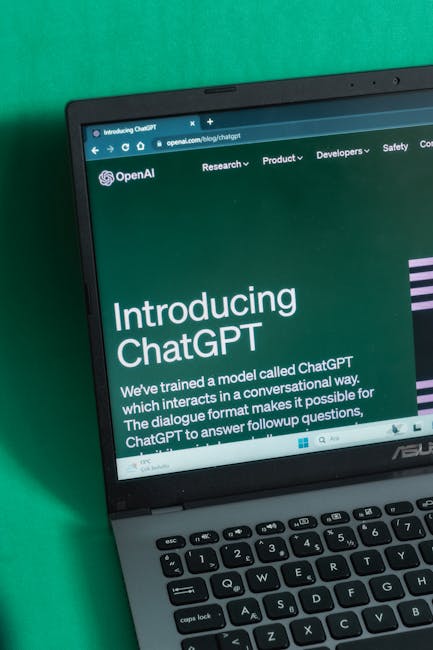
Is your internet browser groaning under the weight of slow loading times and frustrating freezes? You’re not alone. In today’s digital world, a sluggish browser can feel like wading through digital molasses. Fortunately, reclaiming your browsing speed doesn’t require a degree in computer science. Here are ten tried-and-true methods to transform your lagging browser into a lightning-fast portal to the internet.
1. Tame Your Tab Trove
An excessive number of open tabs is a notorious browser hog. Each tab consumes valuable RAM and processing power. Make it a habit to close tabs you’re not actively using. Consider using tab management extensions if you tend to keep many tabs open for research or work.
2. Clear the Cache and Cookies
Over time, your browser accumulates temporary files (cache) and website data (cookies). While helpful for speeding up future visits, a bloated cache can actually slow things down. Regularly clearing these can give your browser a clean slate and improve performance.
3. Update Your Browser (It’s Crucial!)
Browser developers are constantly working to optimize performance and patch security vulnerabilities. Ensure you’re always running the latest version of your preferred browser. Automatic updates are usually enabled, but it’s worth double-checking.
4. Disable Unnecessary Extensions and Add-ons
Browser extensions can be incredibly useful, but too many, or poorly coded ones, can significantly impact speed. Review your installed extensions and disable or remove any you don’t regularly use. Try disabling them one by one to identify the culprit.
5. Boost Your RAM
While not directly a browser setting, insufficient RAM on your computer will inevitably affect browser performance, especially with multiple tabs open. If your computer consistently struggles, consider upgrading your RAM for a noticeable speed boost across all applications, including your browser.
6. Check Your Internet Connection
Sometimes, the problem isn’t your browser, but your internet connection itself. Run a speed test to see if you’re getting the speeds you’re paying for. If not, troubleshoot your router, modem, or contact your ISP.
7. Disable Hardware Acceleration
Hardware acceleration uses your computer’s graphics processing unit (GPU) to render web pages, which can speed things up. However, in some cases, it can cause compatibility issues or performance problems. Experiment with disabling it in your browser’s settings to see if it makes a difference.
8. Use a Faster DNS Server
Your Domain Name System (DNS) server translates website names into IP addresses. Public DNS servers like Google DNS or Cloudflare DNS can often be faster than your ISP’s default DNS, leading to quicker website lookups and faster browsing.
9. Reset Your Browser Settings
As a more drastic measure, you can reset your browser to its default settings. This will remove extensions, clear cookies and cache, and revert any customized settings, giving you a fresh start. Remember to back up any important bookmarks first.
10. Try a Different Browser
If all else fails, it might be time to consider a different browser. Browsers like Chrome, Firefox, Edge, and Brave all have their strengths and weaknesses. Try one or two others to see if you experience better performance on your system.
By implementing these ten tips, you can wave goodbye to frustrating lag and enjoy a snappier, more productive online experience. Happy browsing!
