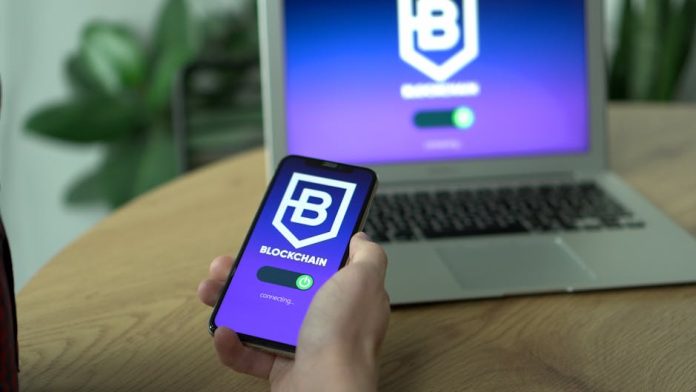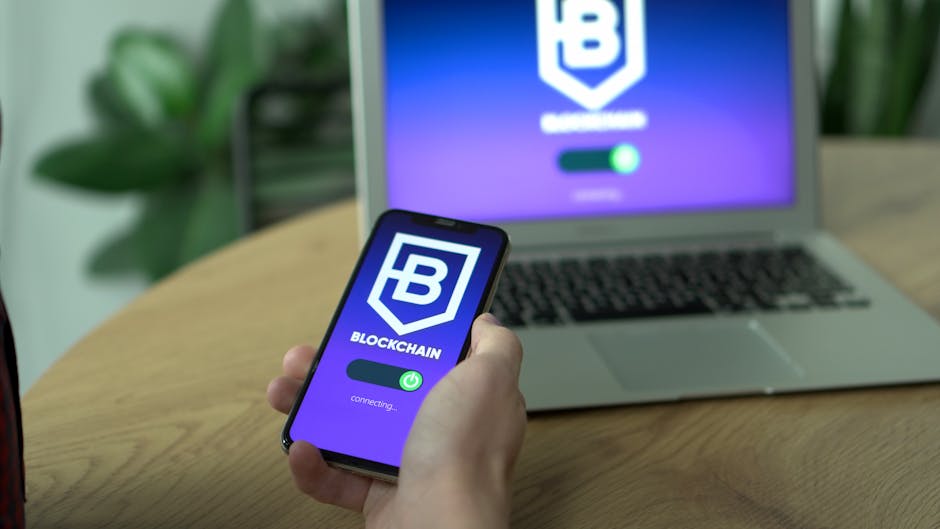
Are you finding your Apple Wallet suddenly inundated with unsolicited movie advertisements? You’re not alone. Many iPhone users have reported a surge in pop-ups and notifications from the Wallet app promoting upcoming films, turning a useful tool into an unwanted billboard.
While Apple’s Wallet app is designed to securely store your credit cards, loyalty cards, tickets, and boarding passes, a recent update appears to have opened the door for promotional content. These ads, often appearing as notifications or even within the app interface itself, can be distracting and, frankly, quite annoying.
Why is this happening?
The exact trigger for these movie ads is still being determined, but it’s widely believed to be linked to Apple’s efforts to integrate more services and potentially monetize user engagement. Specific integrations, like movie ticketing partners or promotional campaigns, could be inadvertently pushing these ads to your Wallet.
The Good News: You Can Stop It!
Fortunately, you don’t have to endure this digital clutter. Apple provides a straightforward way to manage notifications and prevent these movie ads from cluttering your Wallet app. Here’s how:
- Open the Settings app on your iPhone.
- Scroll down and tap on ‘Wallet & Apple Pay’.
- Look for a toggle labeled ‘Wallet Notifications’ or similar. It might be under a section related to ‘Cards’ or ‘Promotional Offers’.
- Toggle off ‘Wallet Notifications’.
By disabling Wallet notifications, you’ll significantly reduce or eliminate the pop-ups and intrusive ads related to movies and other promotions. While this might mean you miss out on some genuinely useful alerts (like updated boarding passes from airlines), for most users, the trade-off for a cleaner, ad-free Wallet experience is well worth it.
What if this doesn’t work?
If disabling Wallet notifications doesn’t fully resolve the issue, you might need to dig a little deeper. Some users have found success by:
- Checking individual card settings: Within ‘Wallet & Apple Pay’, tap on each card and see if there are specific notification preferences for that card or associated service.
- Reviewing App Store Subscription settings: While less likely, ensure no accidental subscriptions are linked to movie services that might be pushing notifications.
- Updating your iPhone: Ensure your iOS is up to date, as Apple may release patches to address notification bugs or unwanted advertising.
Don’t let your Apple Wallet become a source of digital annoyance. With these simple steps, you can reclaim your digital space and enjoy a streamlined Wallet experience, free from unwanted movie ads.