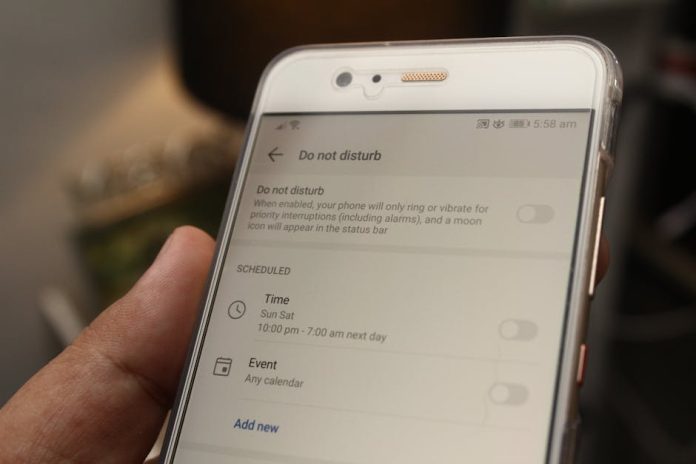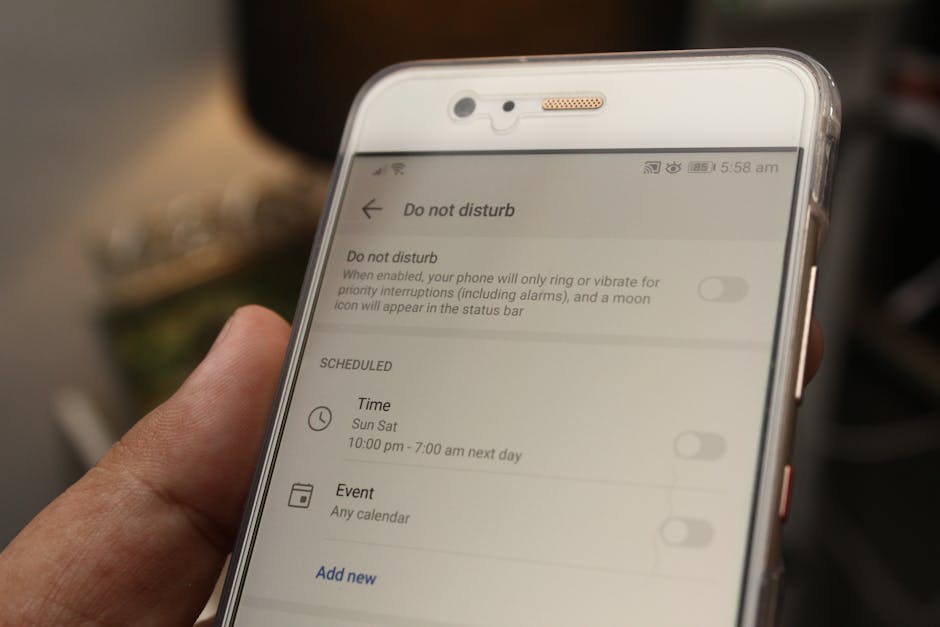
Is iOS 26’s New Screenshot Feature Driving You Mad? You’re Not Alone.
Apple’s latest update, iOS 26, promised a revolution in user experience. And while some features are great, the changes to the simple act of taking a screenshot have left many of us tearing our hair out. If you’ve been blindsided by automatic AI captions, aggressive sharing suggestions, and a cluttered photo library, take a deep breath. We’ve dug through the settings and found the solution.
This isn’t an ‘upgrade’; it’s a nuisance. Every time you capture your screen, a new AI system instantly tries to analyze the image, slap a (usually wrong) caption on it, and suggest you send it to your boss or your ex. It’s intrusive and, frankly, a little creepy. But don’t worry, you can reclaim your simple, clean screenshotting power. Here’s how.
The Secret Menu to Reclaim Your Screenshots
Apple buried the solution deep within the Settings app, but we found it. Follow these simple steps to turn off these frustrating features and get back to basics.
Step-by-Step Guide to Disabling Annoying Screenshot Features:
- Open the Settings App: It’s the familiar grey gear icon on your home screen. Tap it to get started.
- Scroll Down and Find ‘Screenshots’: This is a new menu item in iOS 26, located between ‘Photos’ and ‘Camera’. It’s easy to miss if you’re not looking for it. Tap on ‘Screenshots’.
- Toggle Off ‘Proactive AI Suggestions’: This is the main culprit. This single toggle will stop iOS from analyzing your screenshots and suggesting captions or share actions. Flip the switch from green to grey. You’ll feel an immediate sense of relief.
- Disable ‘Auto-Sort into Collections’: While you’re in this menu, you’ll see another option called ‘Auto-Sort into Collections’. This is the feature that’s been moving your screenshots out of ‘Recents’ and into weirdly named folders. Turn this off to keep all your screenshots in one predictable place.
Enjoy Your newfound Peace and Quiet
And that’s it! In just four simple steps, you’ve taken back control. Your screenshots will now behave exactly as they did in previous iOS versions—a simple image saved directly to your Recents album, with no unwanted AI interference. You can now capture chats, memes, and important information without your iPhone trying to be an over-eager assistant.
Found this helpful? Share this article with a friend who’s also struggling with the new iOS 26 ‘upgrades’. Let’s spread the word and save everyone the headache!