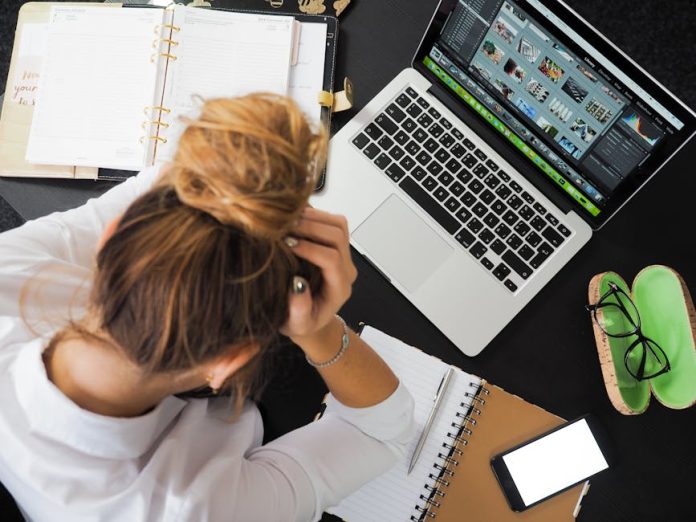Is Your Browser Moving at a Snail’s Pace? You’re Not Alone.
There’s nothing more frustrating than a web browser that stutters, freezes, and takes an eternity to load a simple page. You click a link, you wait. You open a new tab, you wait. This digital molasses can ruin your productivity and test your patience. But before you throw your computer out the window, take a deep breath. The problem might not be your internet connection, but the browser itself. Over time, browsers get clogged with data, weighed down by extensions, and fall behind on updates. The good news? You can fix it. Here are 10 proven, easy-to-follow ways to get your browser back in the fast lane.
1. Clear Your Cache and Cookies
Why it works: Your browser stores website data (images, scripts) in a cache to load pages faster on repeat visits. However, when this cache gets too large or corrupted, it has the opposite effect. Cookies, while small, can also accumulate and contribute to the slowdown. A quick clear-out is like a fresh start for your browser.
How to do it: Go to your browser’s Settings menu, find the ‘Privacy and Security’ section, and look for an option like ‘Clear browsing data’. Select caches, images, and cookies, and hit ‘Clear’.
2. Tame Your Extensions and Add-ons
Why it works: Every extension you install, from ad blockers to grammar checkers, consumes memory (RAM) and processing power. Too many running at once can seriously bog down your browser. Be ruthless and disable or completely remove any you don’t use regularly.
How to do it: Type chrome://extensions in Chrome, edge://extensions in Edge, or about:addons in Firefox. From there, you can disable or remove any unwanted add-ons.
3. Update Your Browser
Why it works: Developers are constantly releasing updates that include performance enhancements, security patches, and bug fixes. Running an outdated version means you’re missing out on crucial speed improvements.
How to do it: Most browsers update automatically. To check, go to the ‘About’ section in your browser’s menu (e.g., ‘About Google Chrome’). It will tell you if your browser is up to date or prompt you to relaunch to finish an update.
4. Reduce Your Tab Hoarding
Why it works: Each open tab is an active process that consumes a significant amount of your computer’s RAM. If you have 30 tabs open, you’re essentially asking your browser to juggle 30 different tasks at once. Close what you don’t need.
How to do it: Be mindful of your open tabs. Bookmark pages for later instead of keeping them open indefinitely.
5. The Classic Restart
Why it works: Sometimes, the simplest solution is the best. Simply closing and reopening your browser can resolve temporary glitches and clear out memory leaks that cause slowdowns over a long session.
How to do it: Click the ‘X’ and open it again. It’s that easy!
6. Scan for Malware and Adware
Why it works: Malicious software can run hidden processes in the background, hijacking your browser’s resources to display ads, track your activity, or worse. This can bring your browsing experience to a grinding halt.
How to do it: Run a full scan with a reputable antivirus and anti-malware program, like Malwarebytes or Windows Defender.
7. Enable Hardware Acceleration
Why it works: This setting allows your browser to offload graphics-intensive tasks (like playing videos or running web apps) from your main processor (CPU) to your graphics card (GPU), which is designed for it. This frees up your CPU to handle other tasks, making everything feel smoother.
How to do it: Find this option in your browser’s advanced settings menu, usually under ‘System’.
8. Stop Autoplaying Content
Why it works: Websites that automatically play videos and animated ads consume bandwidth and processing power without your permission. Blocking this feature can significantly speed up page load times.
How to do it: Look for ‘Site Settings’ in your browser’s options. You can usually find settings for ‘Autoplay’ or ‘Video’ and set them to ‘Block’.
9. Reset Your Browser to Default
Why it works: If nothing else has worked, this is the ‘nuclear option’. A reset will revert all your settings to their factory defaults, disable all extensions, and clear temporary data. It’s a powerful way to eliminate any problematic settings you might have changed over time.
How to do it: Search for ‘Reset settings’ in your browser’s settings menu. Note: This won’t delete your bookmarks, history, or saved passwords.
10. Restart Your Computer
Why it works: Your browser doesn’t operate in a vacuum. Other applications and background processes on your computer can eat up system resources. Restarting your entire computer clears the system’s RAM and gives everything, including your browser, a completely fresh start.
How to do it: Go to Start > Power > Restart. It’s the ultimate refresh!
By incorporating these simple habits and maintenance steps, you can say goodbye to lag and enjoy the fast, seamless browsing experience you deserve.