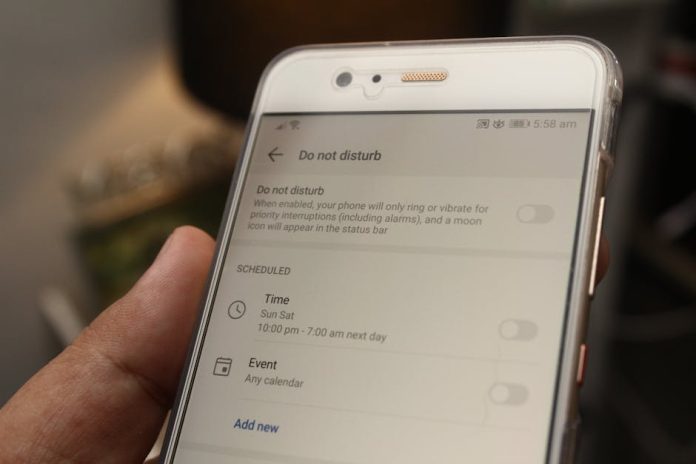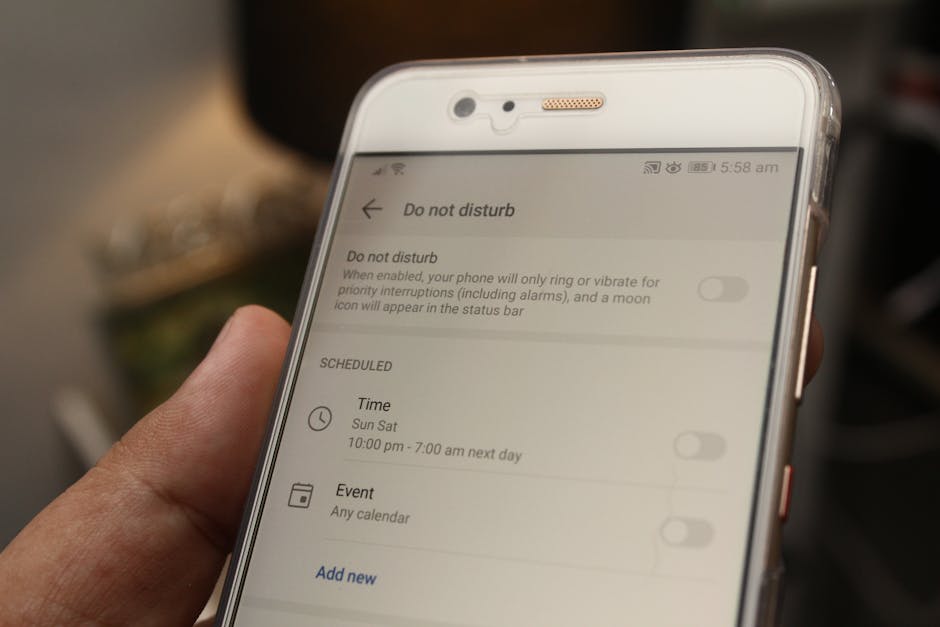
Are you finding yourself overwhelmed by iOS 26’s latest screenshot innovations? You’re not alone. Apple’s drive to enhance user experience can sometimes lead to features that feel more like a nuisance than a help. If the new auto-save options, automatic markup suggestions, or perhaps even the animated screenshot previews are driving you mad, we’ve got the solution. This guide will walk you through the simple steps to reclaim control over your screenshots and restore your iPhone’s functionality to its pre-annoyance glory.
For many, the frustration stems from unintended actions or a lack of clarity on how these new features are triggered. Whether it’s accidentally capturing a partial screen, having your screenshots instantly filled with editing tools, or finding your photo library cluttered with variations you didn’t request, it’s time to put a stop to it. Let’s dive into the settings and disable the iOS 26 screenshot features that are causing you grief.
Reclaiming Your Screenshot Sanity: Step-by-Step
The key to taming iOS 26’s screenshot behavior lies within the ‘Settings’ app. While Apple doesn’t offer a single master switch for all screenshot enhancements, you can selectively disable the features that bother you most. Here’s how:
1. Taming Auto-Save and Markup Suggestions:
One of the most commonly cited annoyances is the automatic saving of edited screenshots or the persistent markup bar. While these are intended to streamline your workflow, they can easily interrupt a smooth capture-and-share process.
- Open the Settings app on your iPhone.
- Scroll down and tap on Photos.
- Look for options related to ‘Screenshot Editing’ or ‘Markup.’ While direct toggles for specific suggestion types can vary slightly with minor updates, keeping an eye on these settings is crucial. In some versions, simply tapping the ‘Done’ button after a screenshot and choosing ‘Save to Photos’ instead of ‘Save to Files’ might prevent some auto-processing.
- If you’re experiencing automatic saving of edits you didn’t intend, ensure you’re explicitly choosing ‘Save to Photos’ rather than a default auto-save behavior when prompted after a screenshot.
2. Managing Animated Screenshot Previews (if applicable):
Some users have reported animated previews that take up extra space or are simply distracting. While less common, if you’re encountering this:
- Navigate to Settings > Accessibility.
- Tap on Motion.
- Toggle off Reduce Motion. While this affects the entire system, it can help curb overly animated elements, including some screenshot previews.
3. Disabling Gestures that Trigger Unwanted Actions:
iOS 26 might introduce new gestures for screenshot editing or sharing. Familiarize yourself with these:
- When you take a screenshot, a small preview appears in the bottom-left corner. Tap this preview to access editing tools. If you don’t want to edit, simply swipe it left to dismiss it. This is the standard way to prevent accidental edits.
- If you’re finding that specific gestures are triggering unwanted features, consider if there are alternative ways to take or manage screenshots that don’t involve those gestures. Experiment with tapping versus swiping the preview, for instance.
The Power is Back in Your Hands!
By following these steps, you should be able to significantly reduce or completely eliminate the bothersome new screenshot features in iOS 26. It’s all about understanding where Apple tucks these controls and making the adjustments that best suit your personal workflow. We hope this guide helps you get back to a more streamlined and less irritating screenshot experience on your iPhone!