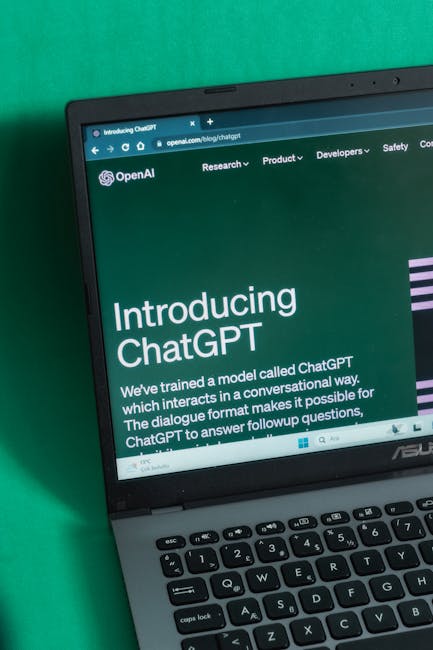
Is your web browser crawling along like a snail on molasses? Frustrated by endless buffering and slow loading times? You’re not alone! A sluggish browser can kill your productivity and test your patience. But fear not, because this guide will equip you with ten surefire ways to speed up your internet browser and get you back to browsing bliss.
1. Clear Your Cache and Cookies: The Digital Dust Bunnies
Your browser stores temporary files (cache) and data (cookies) to speed up website loading. Over time, these files accumulate and can actually *slow down* your browsing experience. Regularly clearing your cache and cookies is like giving your browser a fresh start. Navigate to your browser’s settings (usually under ‘History’ or ‘Privacy’) and look for options to clear browsing data.
2. Disable Unnecessary Extensions: The Extension Overload
Browser extensions can add cool functionality, but they also consume resources. Too many extensions running simultaneously can drag your browser down. Take a moment to review your extensions and disable or remove any that you don’t use regularly. You can usually find your extensions in your browser’s settings under a section like ‘Extensions’ or ‘Add-ons’.
3. Update Your Browser: The Software Tune-Up
Browser developers regularly release updates that include performance improvements and bug fixes. Make sure you’re running the latest version of your browser. Most browsers automatically update, but you can often manually check for updates in the settings menu.
4. Close Unused Tabs: The Tab-tastic Trap
Each open tab consumes system resources, even if you’re not actively using it. Closing tabs you’re no longer viewing can free up memory and speed things up. Be ruthless – close those tabs!
5. Limit the Number of Open Programs: Resource Hog Roundup
Similar to tabs, other programs running in the background can hog your computer’s processing power. Close any unnecessary applications to free up resources for your browser.
6. Use a Lightweight Browser (or a Different Profile): The Browser Battle
Some browsers are inherently more resource-intensive than others. Consider switching to a lighter browser like Firefox Focus (for mobile), or creating a separate browser profile for less critical browsing activities. Consider the browser that suits your needs best.
7. Disable Hardware Acceleration: The Acceleration Adjuster
Hardware acceleration can sometimes cause issues. Experiment with disabling it in your browser settings (usually under ‘System’ or ‘Advanced’). It can surprisingly make your browser run faster in some cases.
8. Check Your Internet Connection: The Network Navigator
A slow internet connection is often the culprit. Run a speed test (e.g., using Speedtest.net) to check your download and upload speeds. If your connection is slow, consider troubleshooting your modem/router, contacting your ISP, or upgrading your internet plan.
9. Scan for Malware: The Digital Detox
Malware can slow down your browser and compromise your privacy. Run a scan with a reputable antivirus program to check for and remove any malicious software.
10. Restart Your Computer: The Reboot Remedy
Sometimes, a simple restart is all it takes to clear temporary files and free up resources. It’s the digital equivalent of taking a deep breath. Restart your computer, and see if your browser performance improves!
By implementing these ten tips, you can significantly improve your browser speed and enjoy a smoother, more efficient online experience. Happy browsing!
