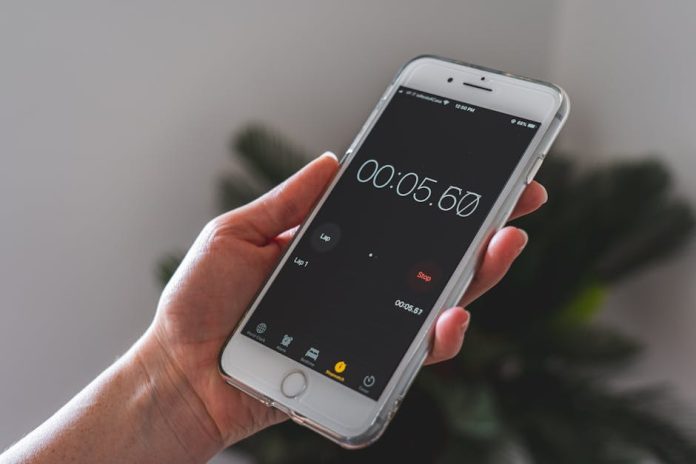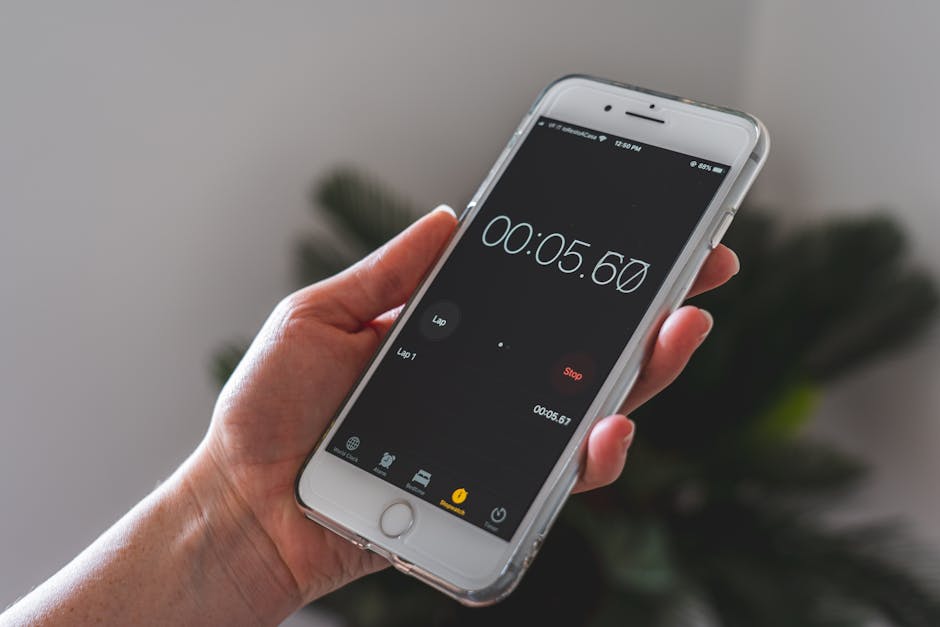
The Longest Wait is Over: Customize Your iPhone Snooze Time in iOS 26
For over a decade, iPhone users have been united by a single, unyielding frustration: the nine-minute snooze. It’s a rigid, unchangeable standard that has baffled and annoyed millions. Some find it too long, others too short, but everyone agrees on one thing—we should be able to change it. Well, grab your pillow and prepare to rejoice, because with the revolutionary release of iOS 26, Apple has finally answered our collective prayers.
Why Was It Nine Minutes Anyway?
Before we dive into the how-to, let’s address the long-standing mystery. The nine-minute snooze is actually a curious holdover from the era of mechanical clocks. Clockmakers found it difficult to engineer gears to align perfectly for a 10-minute snooze, so they settled on a little over nine minutes. Apple, in its early design of the iPhone’s clock, carried over this skeuomorphic tradition. For sixteen long years, this digital quirk remained—until now.
Welcome to a New Dawn: Full Snooze Control
iOS 26 introduces a simple yet game-changing setting directly within the Clock app. You are no longer shackled to the nine-minute default. Whether you need a quick 3-minute power snooze or a more lenient 15-minute buffer, the choice is now yours. This small quality-of-life update represents a major shift in Apple’s philosophy, listening to a user demand that has spanned multiple generations of iPhones.
How to Change Your Snooze Duration in iOS 26: A Step-by-Step Guide
Ready to reclaim your morning routine? Customizing your snooze time is incredibly straightforward. Here’s how to do it:
- Open the Clock app on your iPhone.
- Tap on the Alarm tab at the bottom of the screen.
- Either tap the + icon to create a new alarm or tap Edit in the top-left corner and select an existing alarm.
- In the alarm settings, you’ll see the familiar options like Sound and Label. Below them, you’ll find a brand new option: Snooze Duration.
- Tap on “Snooze Duration.” A new screen will appear with a slider or a list of times, allowing you to select any duration from 1 minute up to 20 minutes.
- Select your desired time and tap Back.
- Don’t forget to tap Save in the top-right corner to lock in your changes.
That’s it! Your alarm will now respect your new, personalized snooze setting. You can even set different snooze durations for different alarms, giving you complete control over your wake-up experience.
A Small Change, A Massive Impact
While new lock screens and AI features might grab the headlines, it’s often the small, thoughtful changes that have the biggest impact on our daily lives. The ability to customize the snooze duration in iOS 26 is a perfect example. It’s a testament to the fact that Apple is still listening to its most dedicated users. So go ahead, update your device, and set that perfect snooze time you’ve always dreamed of.
What will be your new go-to snooze duration? Let us know in the comments below!