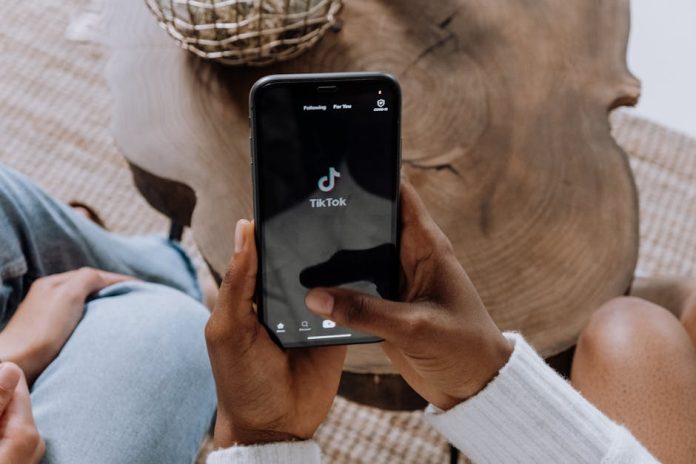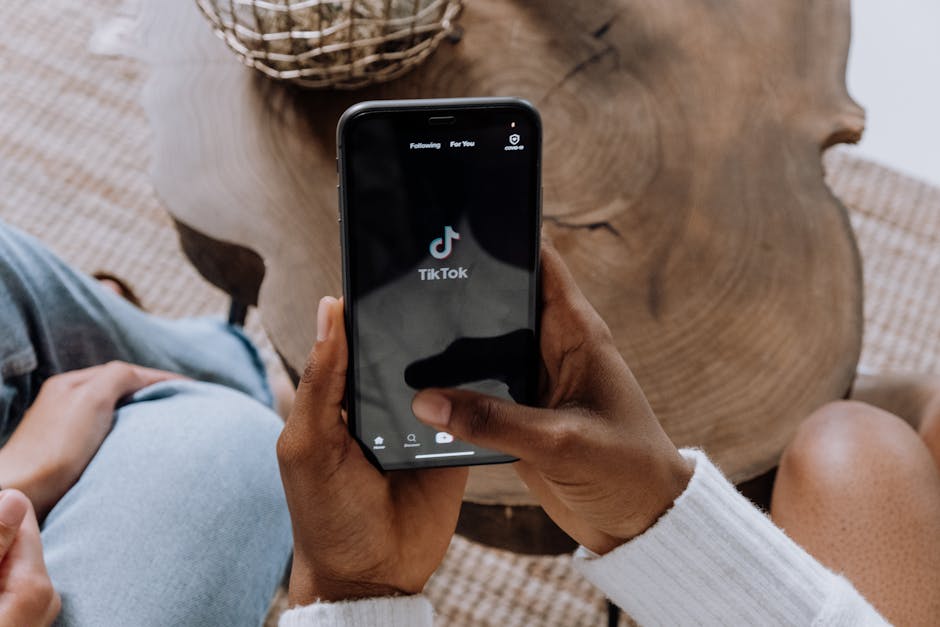
Tired of Forgetting Things? This ‘Future’ iPhone Feature is Already Here!
We all dream about the next big iOS update. What will iOS 26 bring? Flying app icons? Mind-reading Siri? While we wait, rumors swirl about incredible new features. One of the most talked-about ‘leaks’ is a hyper-intelligent reminder system that knows exactly when and where you need a nudge.
But what if we told you that you don’t have to wait for a futuristic OS? A powerful, context-aware reminder feature is already hiding inside your iPhone, and most people don’t even know it exists. It’s time to unlock a trick so good, it feels like it’s from the future.
Introducing Location-Based Reminders: The Secret Weapon in Your Pocket
Forget setting reminders for a specific time. The most powerful reminders are based on location. Imagine your iPhone reminding you to buy milk the second you pull into the grocery store’s parking lot, or prompting you to take out the trash just as you’re leaving the house for work. This isn’t science fiction; it’s a built-in feature of the Reminders app, and it’s incredibly easy to set up.
How to Set a Reminder for WHEN YOU ARRIVE or LEAVE a Place
Ready to change the way you use your iPhone? Follow these simple steps:
- Open the Reminders App: Find and tap the native Reminders app on your iPhone.
- Create a New Reminder: Tap the “+ New Reminder” button at the bottom of the screen and type what you want to be reminded of (e.g., “Buy eggs and bread”).
- Access the Details: Tap the small “i” (information) icon to the right of your new reminder text. This is where the magic happens.
- Activate Location: In the Details menu, toggle the switch for “Remind me at a Location.” This will open up location options.
- Choose Your Trigger Location: You can choose your current location, a predefined address like Home or Work, or type in a custom address (like “Grocery Store”). You can even have it trigger when you get in or out of your car!
- Set the Condition: This is the crucial step. After selecting a location, you can choose whether the reminder should trigger when you Arrive or when you Leave. You can even adjust the size of the geofence to be a small or large radius around the pin.
Game-Changing Examples You Can Use Today:
- Never Forget Groceries: Set a reminder to “Buy avocados” that triggers when you arrive at your favorite supermarket.
- Remember Work Items: Create a reminder for “Bring laptop charger” that triggers when you leave home.
- Effortless Errands: Need to drop off a package? Set a reminder that triggers when you arrive at the Post Office.
- Welcome Home Tasks: Get a reminder to “Start the dishwasher” the moment you arrive home.
By using this powerful, hidden feature, you’re not just setting a reminder; you’re automating your to-do list based on your real-world movements. It’s a productivity hack that feels like it was beamed back from iOS 26, but it’s ready to use on your iPhone right now.